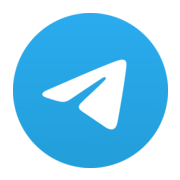Build a LightningPiggy 2.0 (LCD edition)

For LightningPiggy 1.0 click here.
Making your very own LightingPiggy is squealy easy. Here are the steps you need to follow:
Quick Start Guide
If you already have the single board computer.
Choose a wallet that supports Nostr Wallet Connect (NWC). We recommend Alby Hub because it's self-hosted; supports multiple friends and family accounts, and is super easy to use. Once setup, make a copy of the Lightning Address and NWC link, you’ll need them in the next step.
Next flash the firmware. You’ll need:
- A Wi-Fi enabled laptop/desktop computer.
- A browser that supports the Web Serial API (such as Google Chrome, Brave, Opera, or Microsoft Edge).
- Your LightningPiggy configuration details (summarised below) ready to copy and paste into the setup webpage.
Connection |
Required Credentials |
|---|---|
| WiFi | - SSID - Password |
| NWC | - NWC link e.g., nostr+walletconnect://ba80990666ef0b... - Lightning address e.g., LightningPiggy@coinos.io |
The LightningPiggy 2.0 app runs on MicroPythonOS - a new lightweight, fast, and versatile operating system designed for both microcontrollers and desktop systems.
MicroPythonOS was created by Thomas, our lead developer, during the development of LightningPiggy. It grew out of a need for a fast, flexible, learner-friendly OS tailored to microcontrollers.
To get started:
- Flash MicroPythonOS to your device using this web installer.
- Connect your device to a Wi-Fi network.
- Open the AppStore and install the LightningPiggy app.
- In the app, tap the Settings button and select Nostr Wallet Connect (NWC) as your wallet type.
- Enter your NWC credentials manually or scan the relevant QR code using the built-in camera module.
💡 Tip: To improve QR code detection, zoom in on the code in your browser to make it as large and clear as possible.
Full Guide
1. Source the parts
Single Board Computer (SBC): WaveShare ESP32-S3-Touch with a 2inch screen. Available direct from WaveShare or from resellers.
Case: One homemade case using materials of your choice.
USB-C data cable: Available cheaply for bulk purchases from Aliexpress or Amazon if you don't have one lying around.
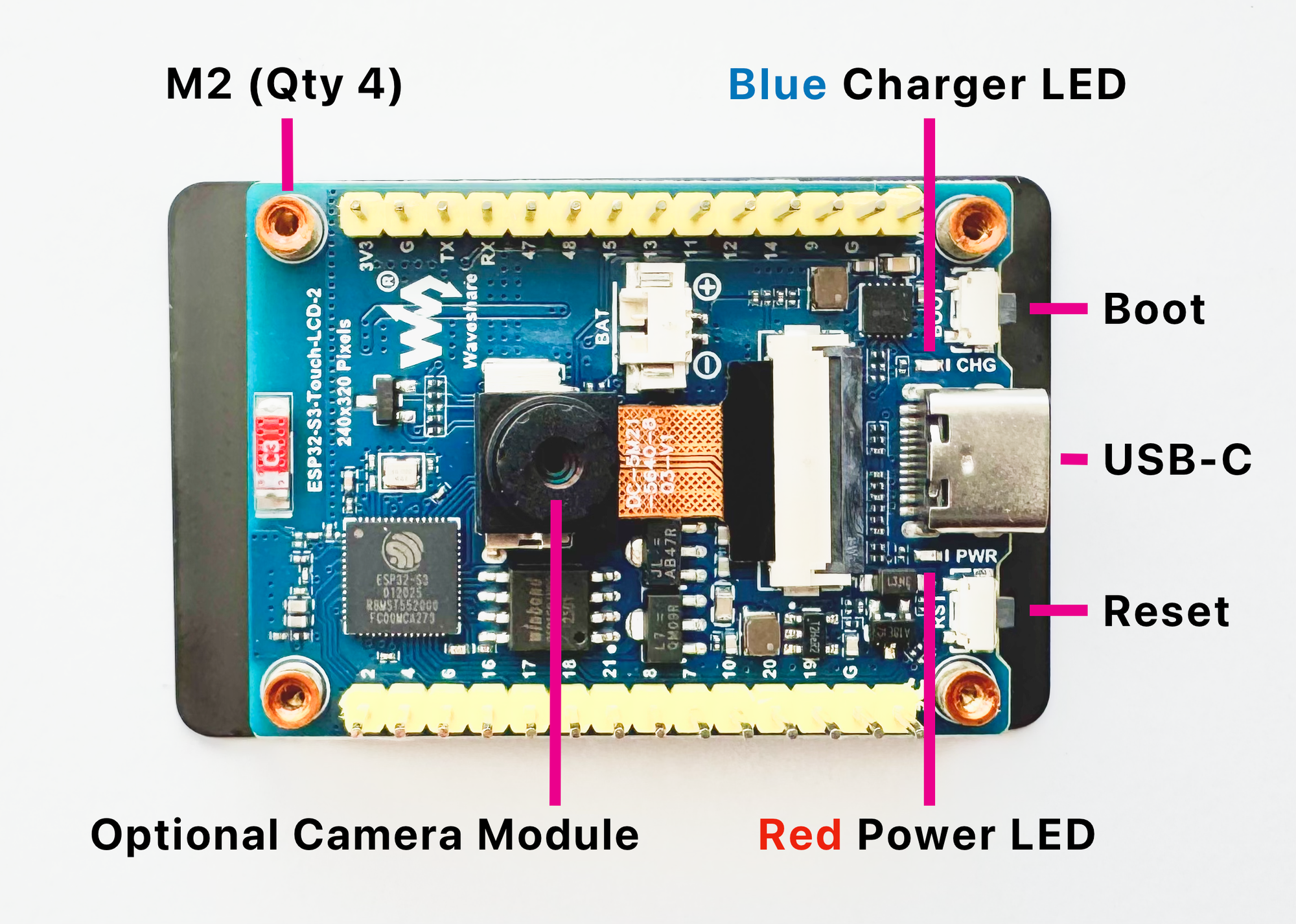
2. Create a Wallet
Choose one of two options for connecting your piggy:
Use a Nostr Wallet Connect (NWC)-enabled wallet. Or, set up an LNBits wallet.
NWC is a protocol that lets you securely link your Bitcoin wallet to applications without exposing your private keys, making it a simple and safe option.
LNBits is a versatile wallet and payment processing system for the Lightning Network, offering more control and customisation.
Below is a detailed comparison of both options to help you choose the best fit.
| NWC | LNBits | |
|---|---|---|
Purpose |
Protocol for connecting Lightning wallets to apps via Nostr | Multi-wallet Lightning account system |
| Prerequisites | Works with Nostr, no server required, just a NWC-compatible wallet | Requires hosting a server (trustless) or using a hosted instance (trusted) |
| Ease of Use | Easy! Copy and paste NWC link to connect a wallet | Requires the setup of, or access to, an LNBits instance |
| Custodianship | Both non-custodial and custodial options, the LightningPiggy software only views payments | Both non-custodial (if self-hosted) and custodial (if using a hosted instance) |
| Wallet Support | Works with any NWC-enabled wallet (See below) | Internal to LNBits but can also be connected to a NWC-enabled wallet through LNbits |
| Best For | Great for connecting a regular NWC-enabled wallet with your piggy | Self-hosted Lightning wallets, managing multiple accounts from one interface, access to additional extension-based LNBits functionality |
Nostr Wallet Connect
Choose an NWC-enabled wallet and follow the provider’s setup instructions. Below is a summary of some popular wallet options.
| Wallet | Description |
|---|---|
| Alby Hub | A self-custodial, open-source lightning wallet that connects to apps |
| Cashu | A free and open-source Bitcoin wallet that uses ecash |
| Coinos | A free custodial web wallet and payment page |
| Primal | A popular nostr client with integrated custodial wallet |
| Zeus | A self-custodial, open-source Bitcoin wallet |
Go to the NWC information page in your chosen wallet (usually found in the settings). Locate and copy the NWC link, which should follow this structure:
nostr+walletconnect://f3a192b445cd7e8f2d4a60c578eb932a57b83d9265fa790042bd865937c2e5d9?relay=wss%3A%2F%2Frelay.example.com&secret=11d4fc982746ab5389f75efc3ddaa94761e35fb209ec8d7a4b3d248ac4e6f710&lud16=RandomWallet@domain.comKeep a record of your wallet’s Lightning address (which resembles an email address), as it will be used to receive bitcoin payments over the lightning network. This address will be automatically converted into a QR code and displayed on the Piggy's screen for easy scanning.
LNbits
If you wish to run a LNbits wallet, please refer to our detailed guide for step-by-step instructions.
3. Flash the firmware
You’ll need a Wi-Fi enabled laptop/desktop computer, a browser that supports the Web Serial API (such as Google Chrome, Brave, Opera, or Microsoft Edge), and your LightningPiggy configuration details (summarised below) ready to copy and paste into the setup webpage.
Connection |
Required Credentials |
|---|---|
| WiFi | - SSID - Password |
| NWC | - NWC link e.g., nostr+walletconnect://ba80990666ef0b... - Lightning address e.g., LightningPiggy@coinos.io |
| or LNBits | - Server name (e.g., https://demo.lnpiggy.com) - Invoice/read key (e.g., db400dfba..., copied from your LNBits Wallet API toggle) |
The LightningPiggy 2.0 app runs on MicroPythonOS - a new lightweight, fast, and versatile operating system designed for both microcontrollers and desktop systems.
MicroPythonOS was created by Thomas, our lead developer, during the development of LightningPiggy. It grew out of a need for a fast, flexible, learner-friendly OS tailored to microcontrollers.
To get started:
- Flash MicroPythonOS to your device using this web installer.
- Connect your device to a Wi-Fi network.
- Open the AppStore and install the LightningPiggy app.
- In the app, tap the Settings button and select Nostr Wallet Connect (NWC) as your wallet type.
- Enter your NWC credentials manually or scan the relevant QR code using the built-in camera module.
💡 Tip: To improve QR code detection, zoom in on the code in your browser to make it as large and clear as possible.
4. Make a case and assemble the parts
Time to get creative! Build your very own LightningPiggy case out of any material you wish to use, and assemble the parts.
Check out our new case options.
If you would like to share your design with others, please email your creation to oink@lightningpiggy.com for inclusion on this website.
Join our telegram chat for help or inspiration, or to share your work with other LightningPiggy builders.