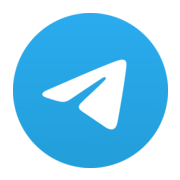Build a LightningPiggy 1.0

LightningPiggy 2.0 is coming soon!
Making your very own LightingPiggy is squealy easy. Here are the steps you need to follow:
Quick Start Guide
If you already have the single board computer.
Choose a wallet that supports Nostr Wallet Connect (NWC). We recommend Alby Hub because it's self-hosted; supports multiple friends and family accounts, and is super easy to use. Once setup, make a copy of the Lightning Address and NWC link, you’ll need them in the next step.
Next flash the firmware. You’ll need:
- A Wi-Fi enabled laptop/desktop computer.
- A browser that supports the Web Serial API (such as Google Chrome, Brave, Opera, or Microsoft Edge).
- Your LightningPiggy configuration details (summarised below) ready to copy and paste into the setup webpage.
Connection |
Required Credentials |
|---|---|
| WiFi | - SSID - Password |
| NWC | - NWC link e.g., nostr+walletconnect://ba80990666ef0b... - Lightning address e.g., LightningPiggy@coinos.io |
Use our custom-built web installer to configure and flash the firmware onto your device. Once installed, the device will automatically reboot with its Wi-Fi access point enabled, allowing you to connect and complete the configuration. Just follow the on-screen instructions. Otherwise, to enter 'access point' mode, press and hold the IO39 (Wake-up) button done for at least 3 seconds.
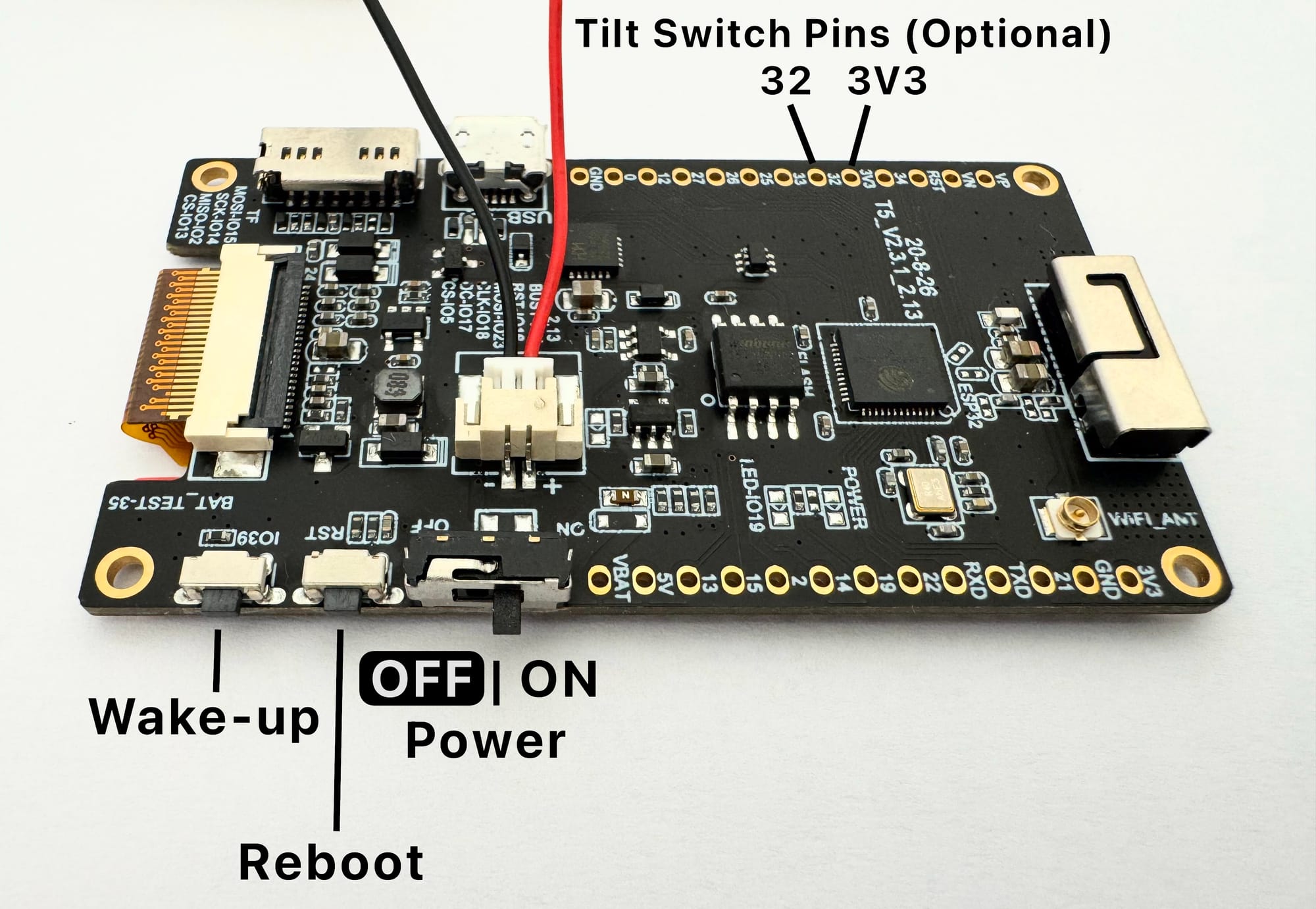
Starting from version 5, your Piggy will remember its configuration settings - even after a software update. So you won’t need to re-enter them, as long as you don’t choose to erase the device during installation.
To access Piggy’s configuration settings, follow these steps:
1. Activate Piggy’s Wi-Fi access point: From another device (e.g., a laptop or smartphone), hold down Piggy’s IO39 (Wake-up) button for at least 3 seconds.
2. Connect to the “Piggy Config” Wi-Fi network: After a few seconds, a new Wi-Fi network called “Piggy Config” should appear. Connect your device to it.
3. Open the configuration page: In your browser, go to: http://<"IP address of your Piggy">/ (The IP address will typically be something like 192.168.4.1.).
Notes
• Some operating systems may automatically disconnect from the Piggy network since there is no internet connection. If this happens, simply reconnect and continue configuring.
• If you’re powering the Piggy via USB, you can enable the “Always run webserver” option in the settings. This keeps the Wi-Fi access point active, making it easier to reconnect anytime.
Full Guide
1. Source the parts
Single Board Computer (SBC): LILYGO T5 V2.3.1 e-paper device with a 2.13 inch screen (DEPG0213BN) and a 9102 chip. Available direct from LILYGo or from resellers.
Rechargeable battery: Voltage: 3.7V Connector: JST 2pin 1.25mm. Available from...
- Rokland 1100mAh.
- Aliexpress 1200mAh.
- MakerFocus 1000mAh. Note: The size of this battery 26 * 44 * 9 mm (1.02 * 1.73 * 0.35 inch) doesn't fit perfectly in the Genesis and Robotechy pig cases.
Case: One homemade case using materials of your choice.
Micro USB data cable: Available cheaply for bulk purchases from Aliexpress or Amazon if you don't have one lying around.
Before connecting the battery check the connector is correctly wired. The red wire needs to align with the positive "+" terminal, and the black wire needs to align with the negative "-" terminal. If the battery you have sourced has the polarity switched, it's possible to swop the wires by carefully lifting the plastic JST connecter retainers.
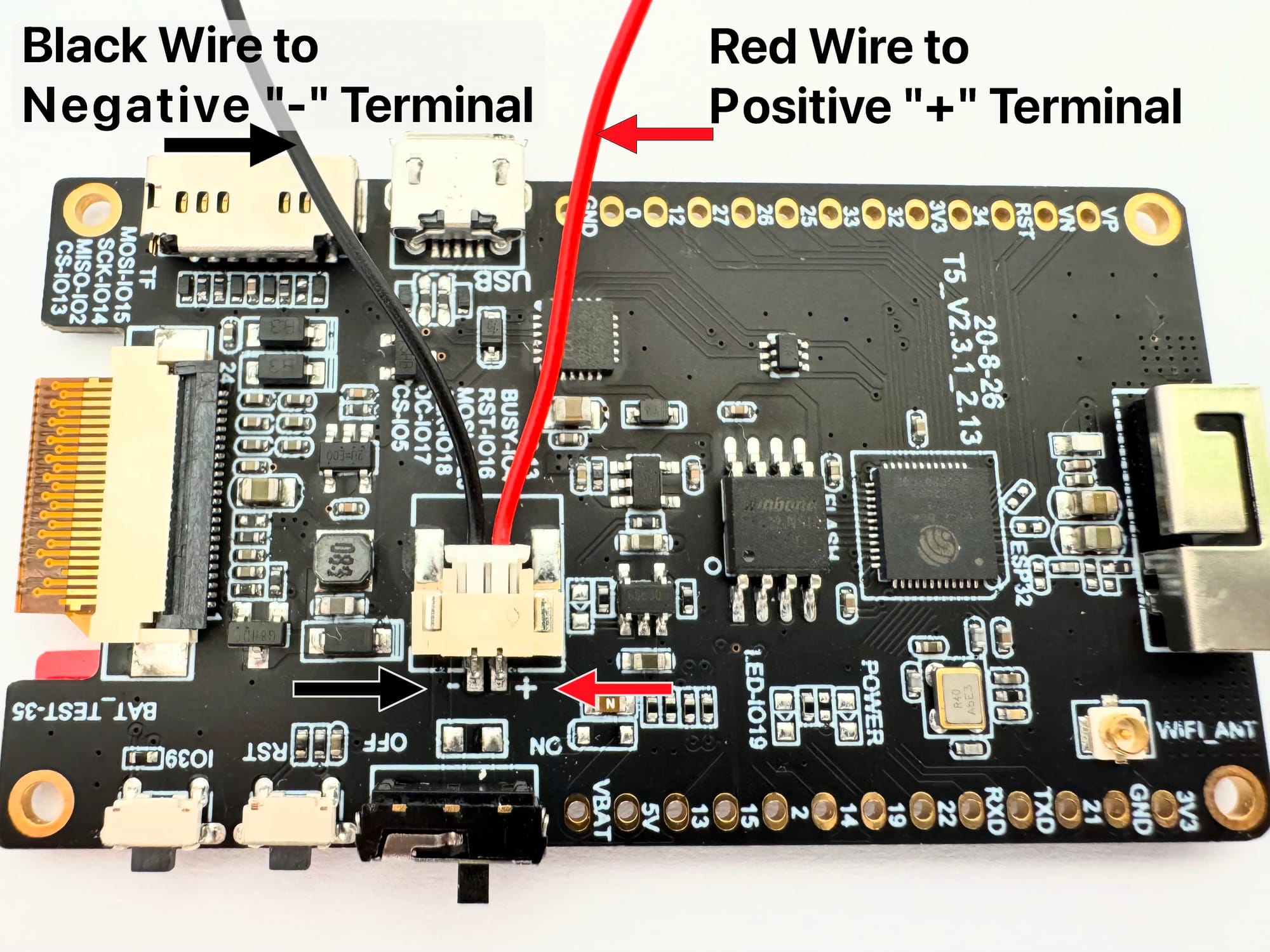
Note: The device can operate without a battery if powered via using the micro USB port.
Here's an image showing your piggy's controls:
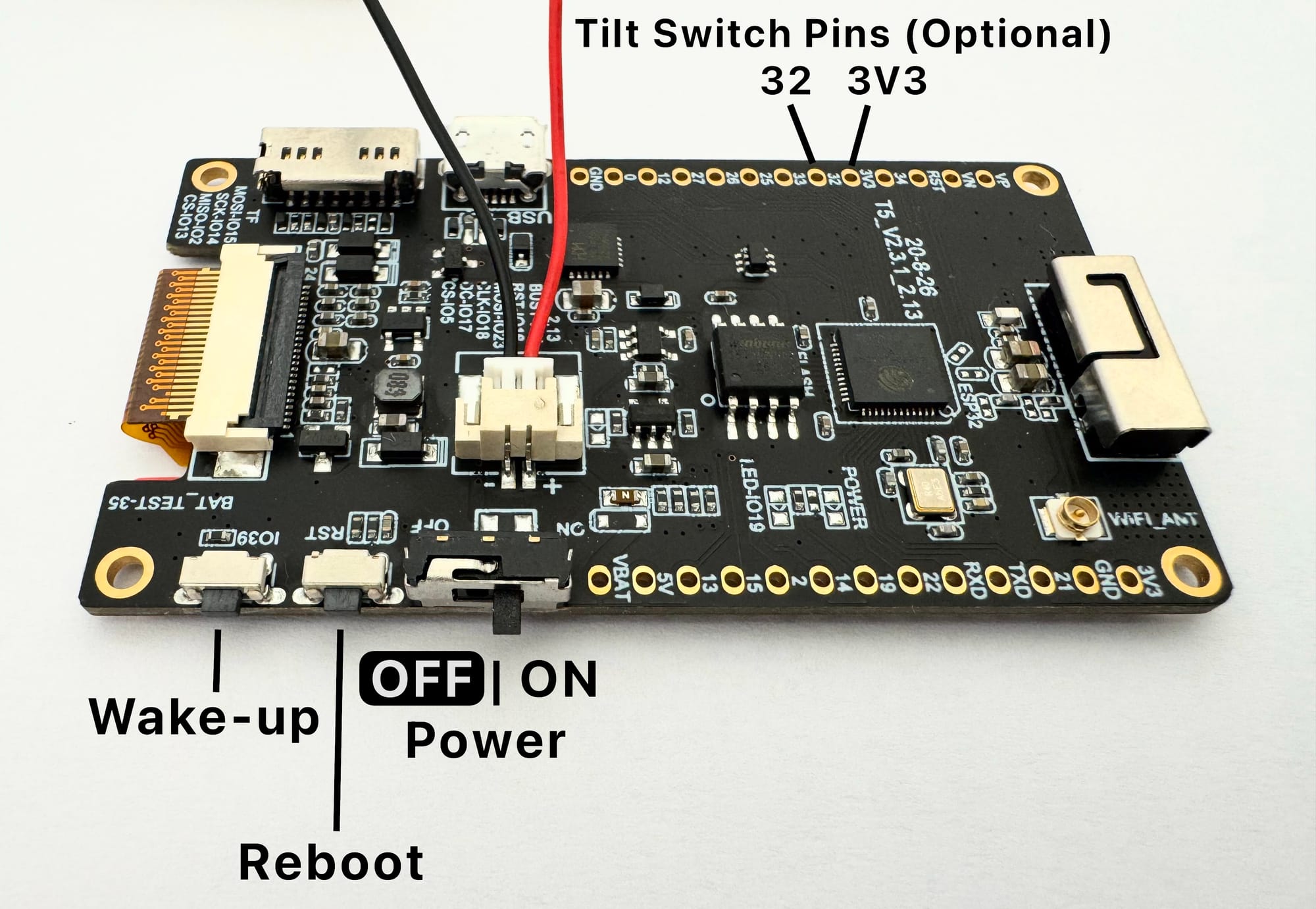
If you’d like to add a tilt switch, simply solder it between pins 32 and 3V3. Any standard tilt switches will work; for example, the SW-520D ball switch is a suitable option.
2. Create a Wallet
Choose one of two options for connecting your piggy:
Use a Nostr Wallet Connect (NWC)-enabled wallet. Or, set up an LNBits wallet.
NWC is a protocol that lets you securely link your Bitcoin wallet to applications without exposing your private keys, making it a simple and safe option.
LNBits is a versatile wallet and payment processing system for the Lightning Network, offering more control and customisation.
Below is a detailed comparison of both options to help you choose the best fit.
| NWC | LNBits | |
|---|---|---|
Purpose |
Protocol for connecting Lightning wallets to apps via Nostr | Multi-wallet Lightning account system |
| Prerequisites | Works with Nostr, no server required, just a NWC-compatible wallet | Requires hosting a server (trustless) or using a hosted instance (trusted) |
| Ease of Use | Easy! Copy and paste NWC link to connect a wallet | Requires the setup of, or access to, an LNBits instance |
| Custodianship | Both non-custodial and custodial options, the LightningPiggy software only views payments | Both non-custodial (if self-hosted) and custodial (if using a hosted instance) |
| Wallet Support | Works with any NWC-enabled wallet (See below) | Internal to LNBits but can also be connected to a NWC-enabled wallet through LNbits |
| Best For | Great for connecting a regular NWC-enabled wallet with your piggy | Self-hosted Lightning wallets, managing multiple accounts from one interface, access to additional extension-based LNBits functionality |
Nostr Wallet Connect
Choose an NWC-enabled wallet and follow the provider’s setup instructions. Below is a summary of some popular wallet options.
| Wallet | Description |
|---|---|
| Alby Hub | A self-custodial, open-source lightning wallet that connects to apps |
| Cashu | A free and open-source Bitcoin wallet that uses ecash |
| Coinos | A free custodial web wallet and payment page |
| Primal | A popular nostr client with integrated custodial wallet |
| Zeus | A self-custodial, open-source Bitcoin wallet |
Go to the NWC information page in your chosen wallet (usually found in the settings). Locate and copy the NWC link, which should follow this structure:
nostr+walletconnect://f3a192b445cd7e8f2d4a60c578eb932a57b83d9265fa790042bd865937c2e5d9?relay=wss%3A%2F%2Frelay.example.com&secret=11d4fc982746ab5389f75efc3ddaa94761e35fb209ec8d7a4b3d248ac4e6f710&lud16=RandomWallet@domain.comKeep a record of your wallet’s Lightning address (which resembles an email address), as it will be used to receive bitcoin payments over the lightning network. This address will be automatically converted into a QR code and displayed on the Piggy's screen for easy scanning.
LNbits
If you wish to run a LNbits wallet, please refer to our detailed guide for step-by-step instructions.
3. Flash the firmware
You’ll need a Wi-Fi enabled laptop/desktop computer, a browser that supports the Web Serial API (such as Google Chrome, Brave, Opera, or Microsoft Edge), and your LightningPiggy configuration details (summarised below) ready to copy and paste into the setup webpage.
Connection |
Required Credentials |
|---|---|
| WiFi | - SSID - Password |
| NWC | - NWC link e.g., nostr+walletconnect://ba80990666ef0b... - Lightning address e.g., LightningPiggy@coinos.io |
| or LNBits | - Server name (e.g., https://demo.lnpiggy.com) - Invoice/read key (e.g., db400dfba..., copied from your LNBits Wallet API toggle) |
Use our custom-built web installer to configure and flash the firmware onto your device. Once installed, the device will automatically reboot with its Wi-Fi access point enabled, allowing you to connect and complete the configuration. Just follow the on-screen instructions.
If you don’t see the LightingPiggy access point in your available Wi-Fi networks after updating the software, simply press and hold the IO39 (Wake-up) button for at least 3 seconds to activate it.
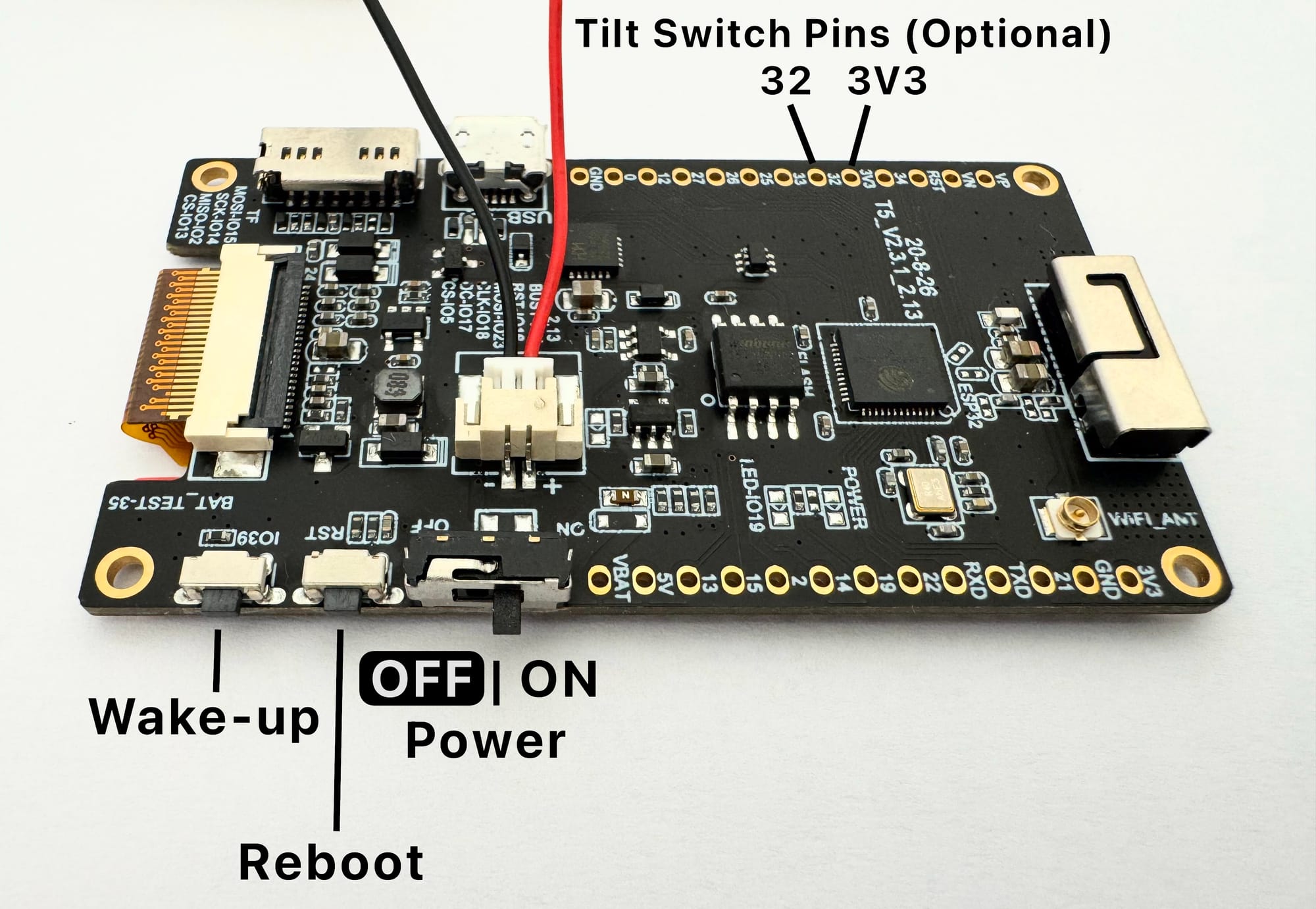
Notes
• Some operating systems may automatically disconnect from the Piggy network since there is no internet connection. If this happens, simply reconnect and continue configuring.
• If you’re powering the Piggy via USB, you can enable the “Always run webserver” option in the settings. This keeps the Wi-Fi access point active, making it easier to reconnect anytime.
4. Make a case and assemble the parts
Time to get creative! Build your very own LightningPiggy case out of any material you wish to use, and assemble the parts.
Check out our new case options.
If you would like to share your design with others, please email your creation to oink@lightningpiggy.com for inclusion on this website.
Join our telegram chat for help or inspiration, or to share your work with other LightningPiggy builders.